Forwarding emails to personal address
All communication for your courses will come to your @wls.edu account. You must set up the forwarding rule to make sure you’re aware of what is going on in your courses.
Once you have changed your password and set up your Multi-Factor Authentication you should be redirected to the main page for your Microsoft 365 account.
Click on the boxes in the upper left corner of the browser screen.
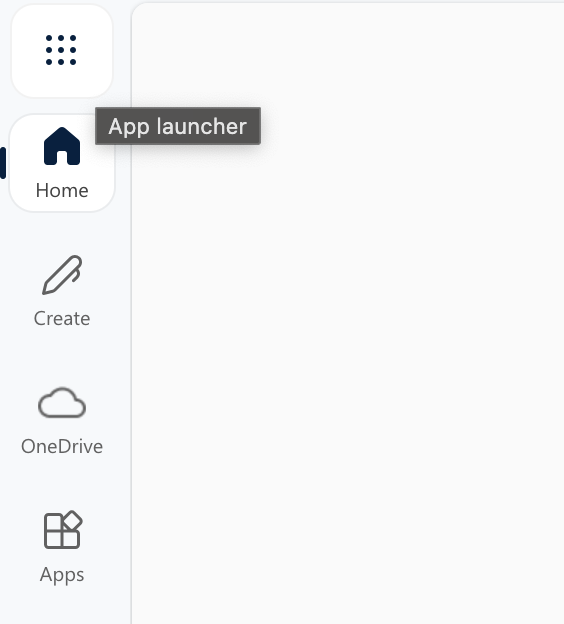
As you can see, you will also have access to the online versions of Word, Excel, and PowerPoint. Click on the Outlook icon on the menu.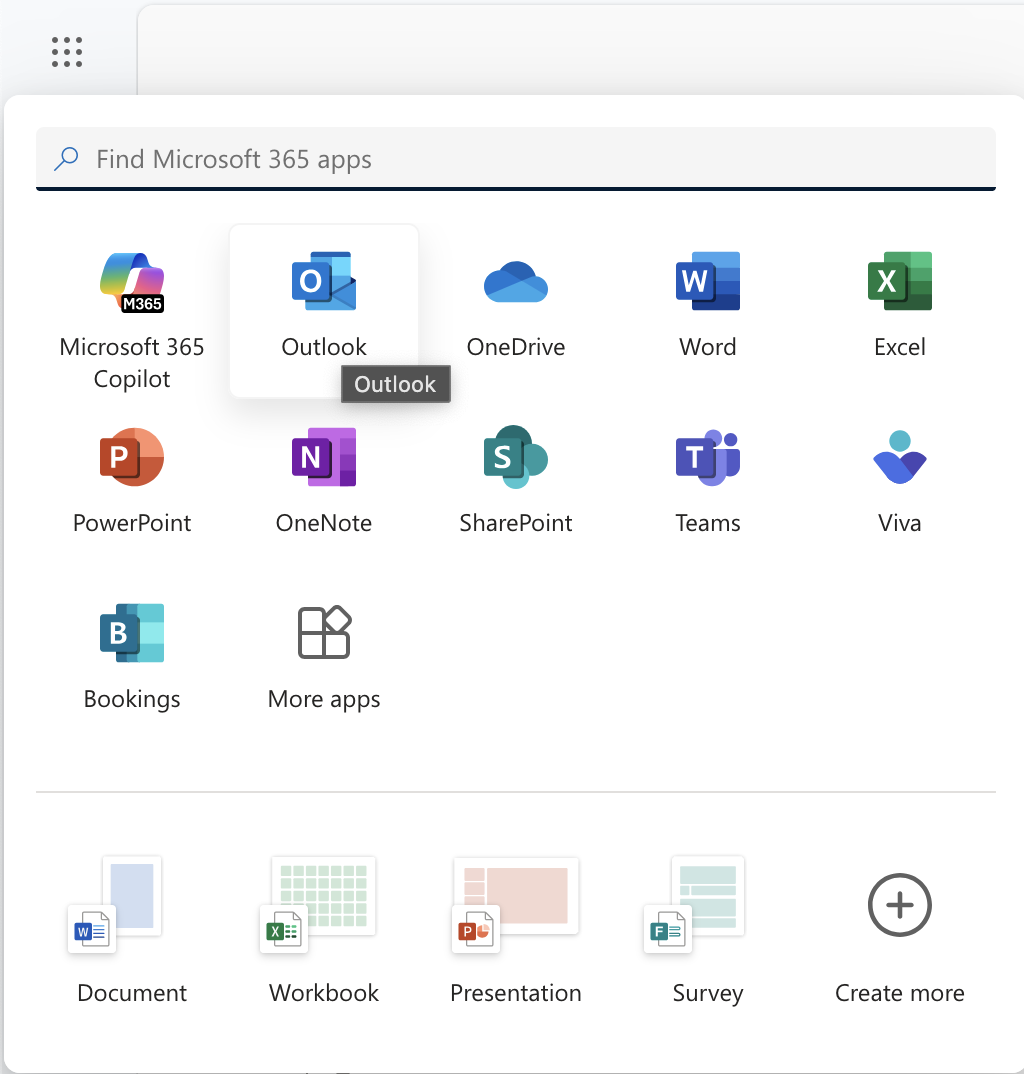
In the upper right corner, click on the gear (Settings) to the left of your name.
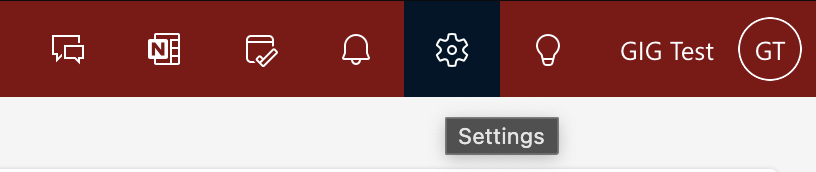
Select Mail, then drop down to Forwarding.
Click on the slider to Enable Forwarding. Enter your personal email address. Don’t check the box to keep a copy of forwarded messages.
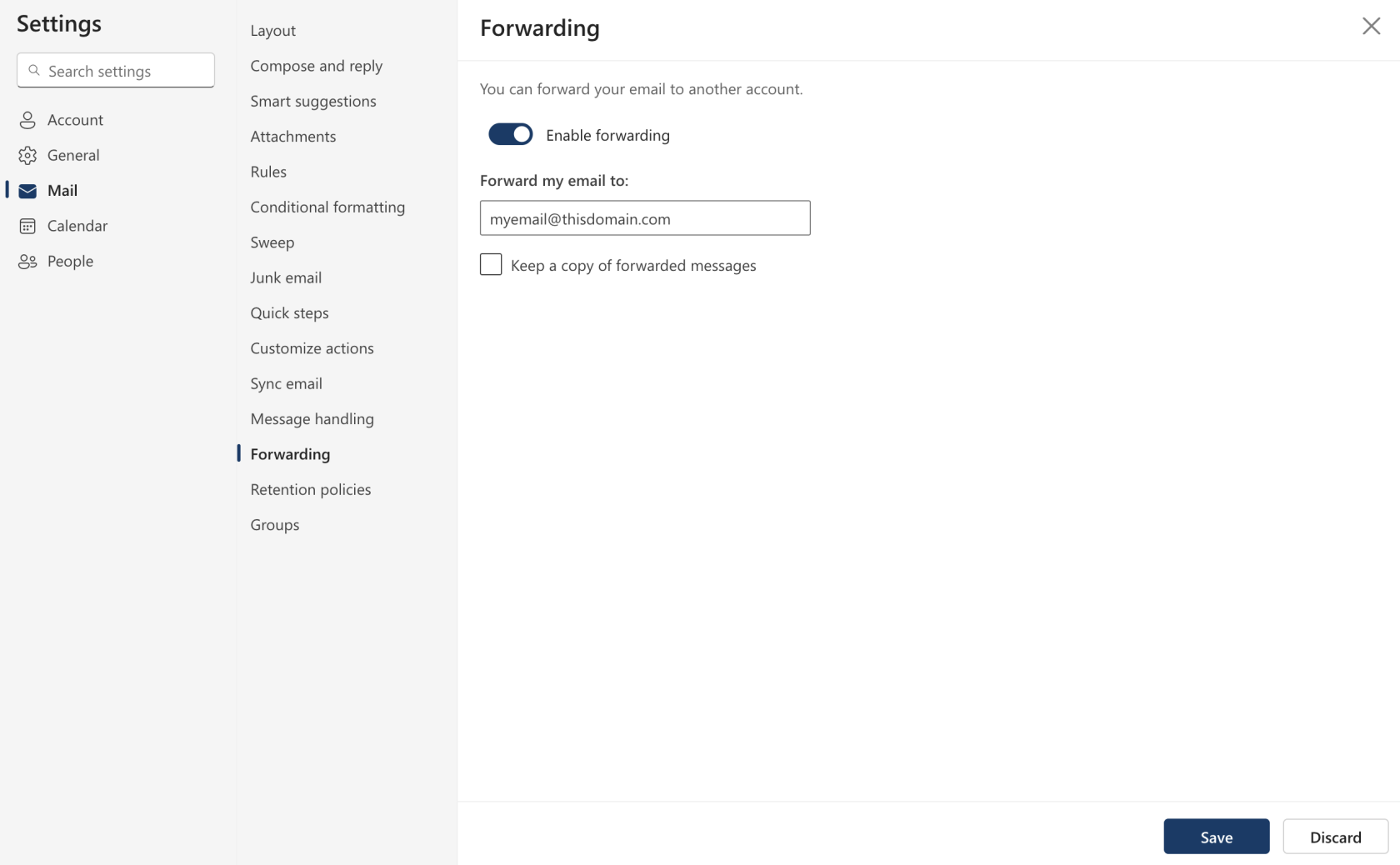 Click save and you're all done!
Click save and you're all done!
Your next step is registering for a Grow in Grace course. You can follow this link or click NEXT below this tutorial.

No comments to display
No comments to display