Print Job retrieval
Once you have sent the job, where does it go? How do I retrieve it? Is your FOB# in the system? If not, Click here to Submit a Ticket.
There are three 'student' printers on campus.
- Stairwell by Classroom 11
- Library Circulation Desk
- Bookstore common area

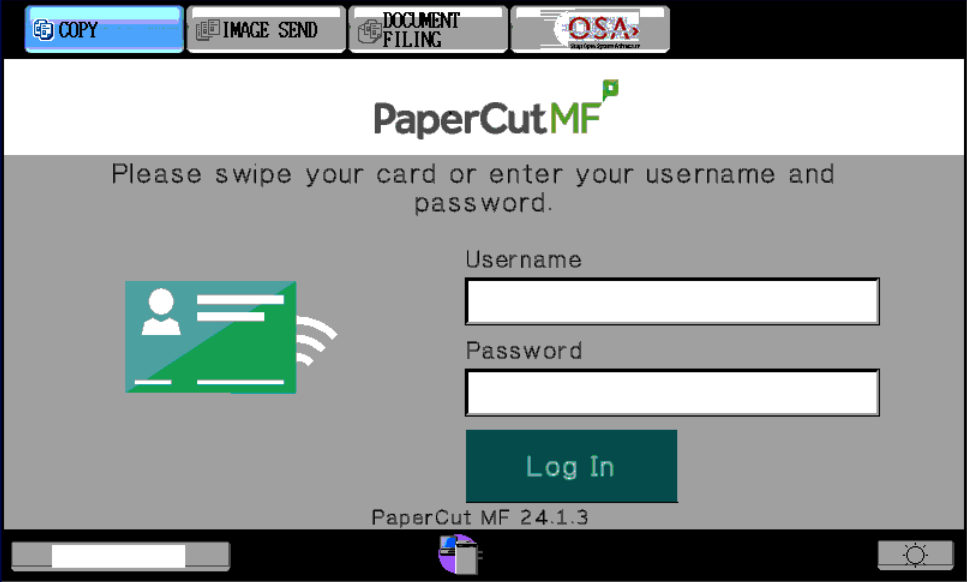
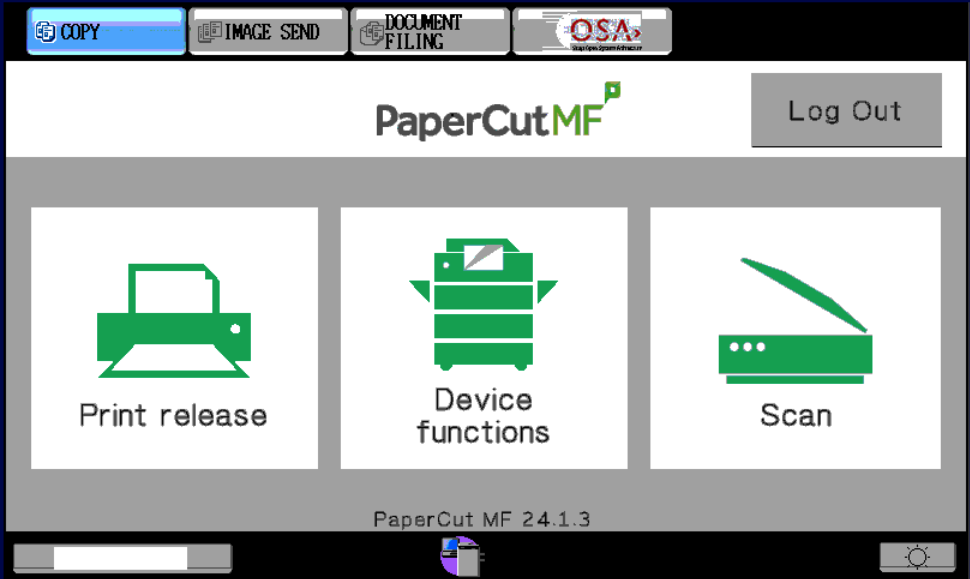
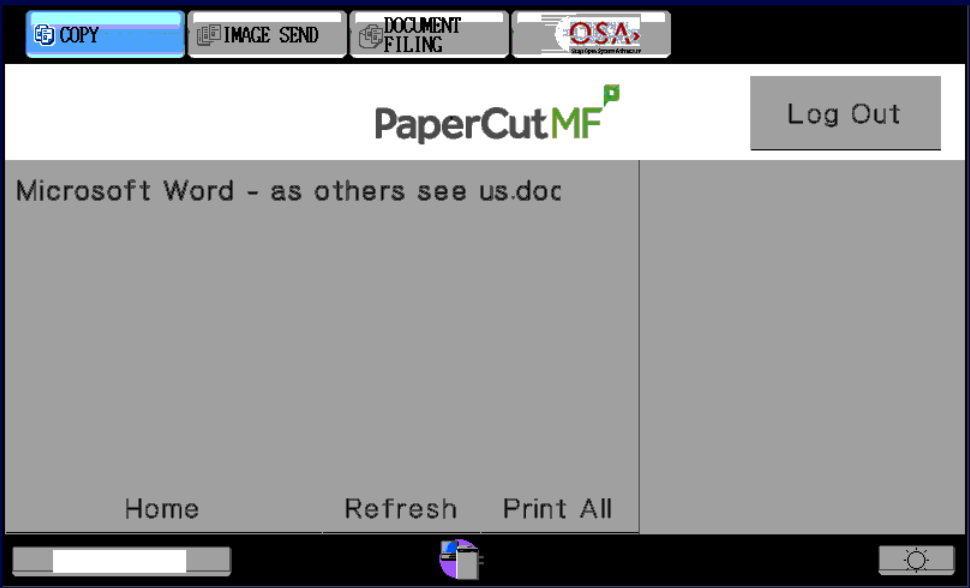
No comments to display
No comments to display