Grow in Grace M365 account setup.
Thank you for your interest in a course from Grow in Grace. If you haven’t recently taken a course from GiG, there have been some changes to the way pastors login to courses.
All students, regardless of enrollment into a program, are now provided an @wls.edu account. We know what you’re thinking, I DON’T WANT ANOTHER EMAIL ACCOUNT. Don’t worry these instructions will show you how to forward your @wls.edu emails to your everyday use email address. All communication from your course will go to your @wls.edu email so the forwarding is required if you want to be notified about course progression, conversations, and general information. The purpose for the @wls.edu account is to allow single sign on (one username & password) to SemNet (course materials), the Student Information System (course registration), and Library Resources you may need in your studies.
Review these instructions thoroughly as they need your undivided attention.
They are detailed; however, a missed step and things can go sideways quickly.
You’ll need to open a browser and head to http://www.office.com and click 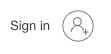 in the upper right corner of the page.
in the upper right corner of the page.
If you already have a Microsoft 365 account (from WELS, your church/school or your own) please open a private (Firefox) or InCognito (Chrome) browser not to interfere with those accounts. To open a Private or Incognito browser, Open your browser and select file from the top menu, you should see an option for ‘New Private Browser”. Once that private browser is open, use that to finish the login session.
Enter in the email address and temporary password you were provided in the email from WLS Tech Services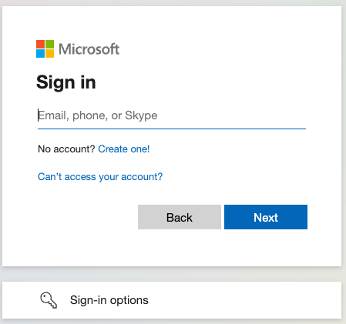
You’ll be prompted to change your email password. Enter the temporary password as the current password and type a new password twice. Complexity rules are in effect so you will need a minimum of 8 characters (1 lower case, 1 capital letter, 1 number, and 1 symbol)
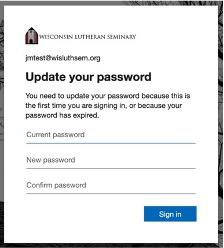
You’ll then be asked to provide more information. Click Next.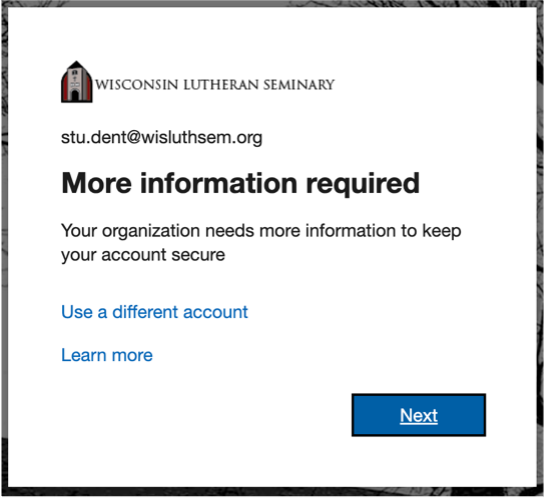
You’ll have two options to keep your account secure.
The best option is to use the Microsoft Authenticator App. You can skip to the next step if you already have the Authenticator App. You can get the Microsoft Authenticator App by opening the camera on your smartphone and scanning the appropriate QR code to download the app. This will take you to the App store of your device platform to download the app.
