Register for a Grow in Grace course
We are now Single Sign On, which means only one username and password are needed to get into everything related to Grow in Grace and Wisconsin Lutheran Seminary.
To Log into the Student Information System (SIS) go to https://sis.wls.edu and click on the 'Login with Office 365' button.
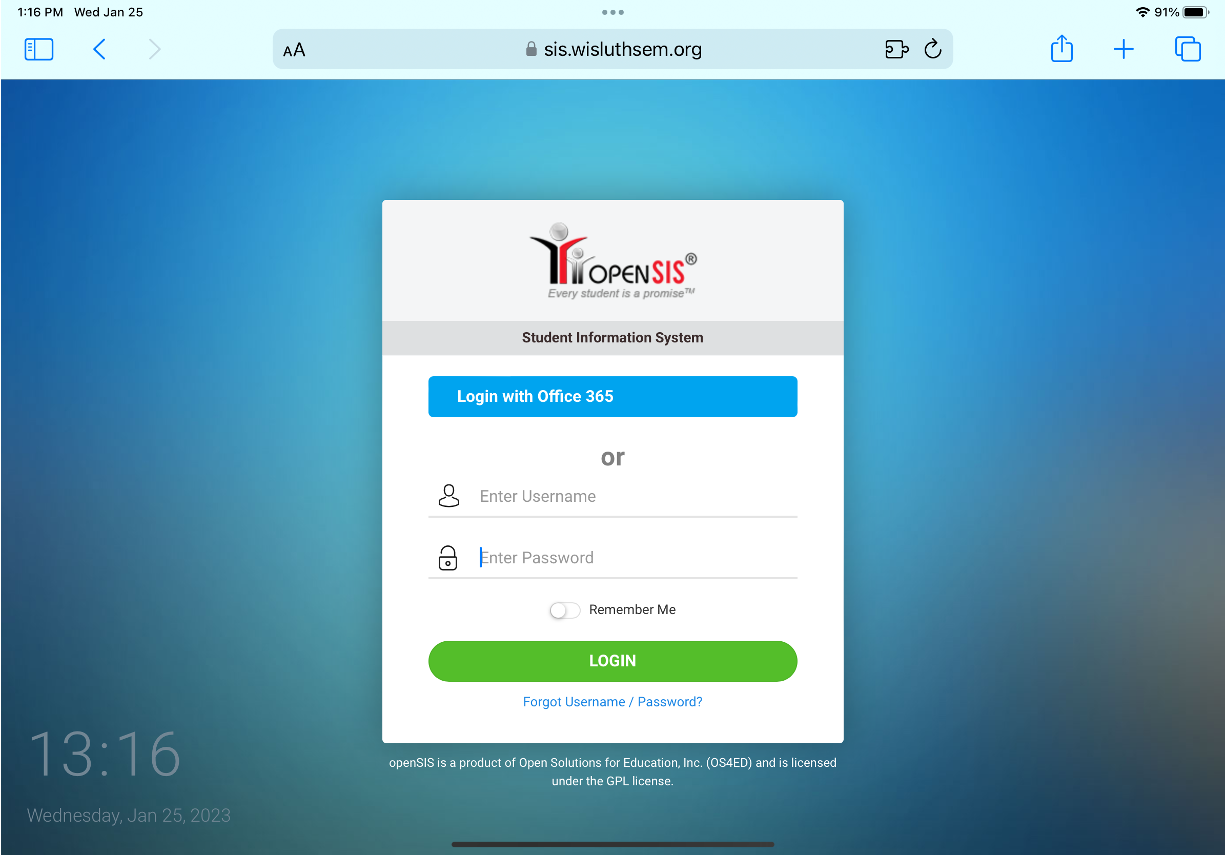

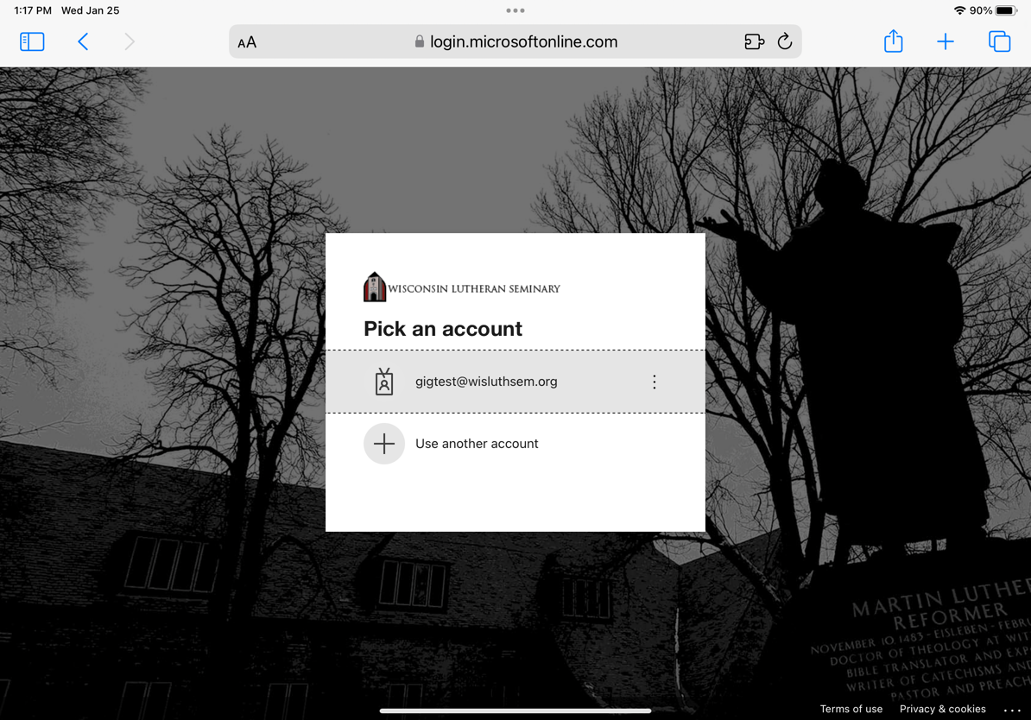
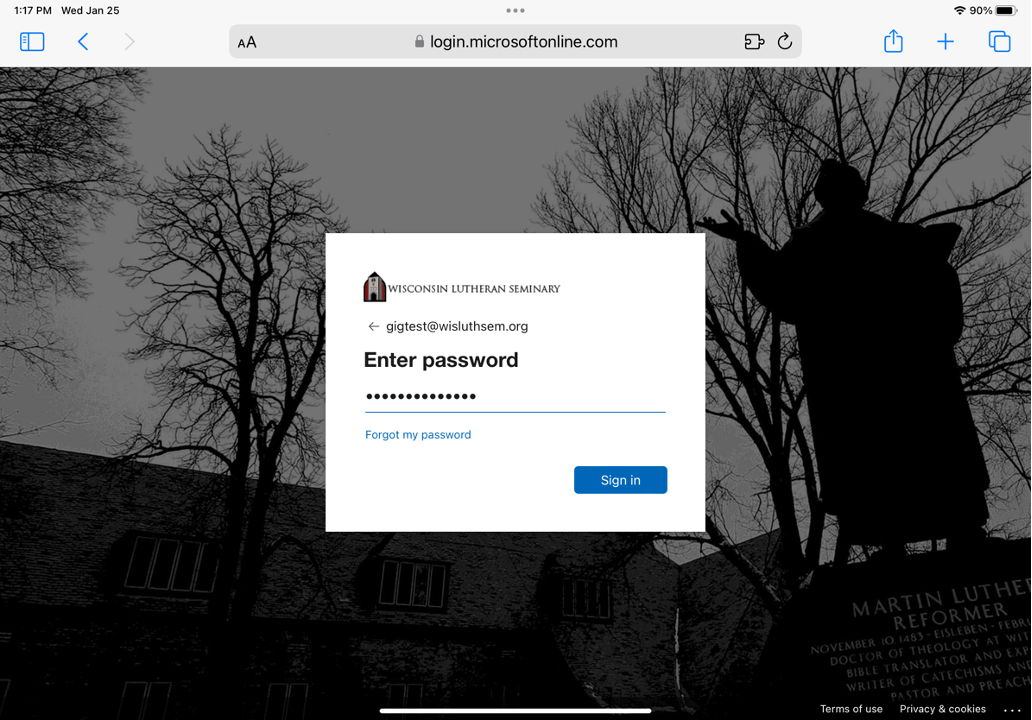
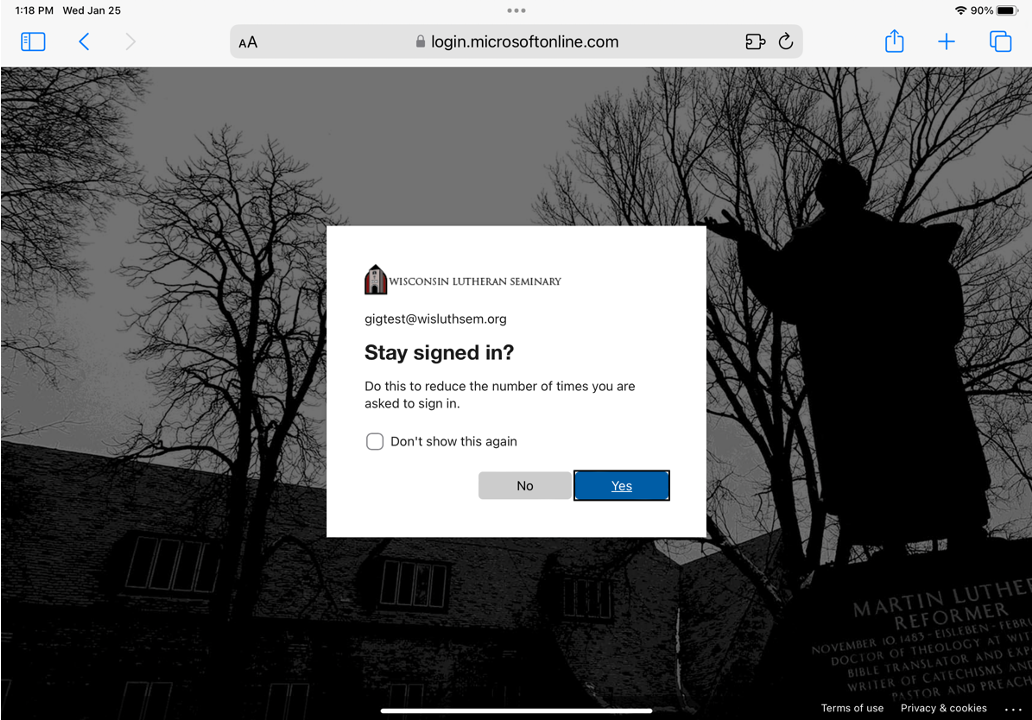
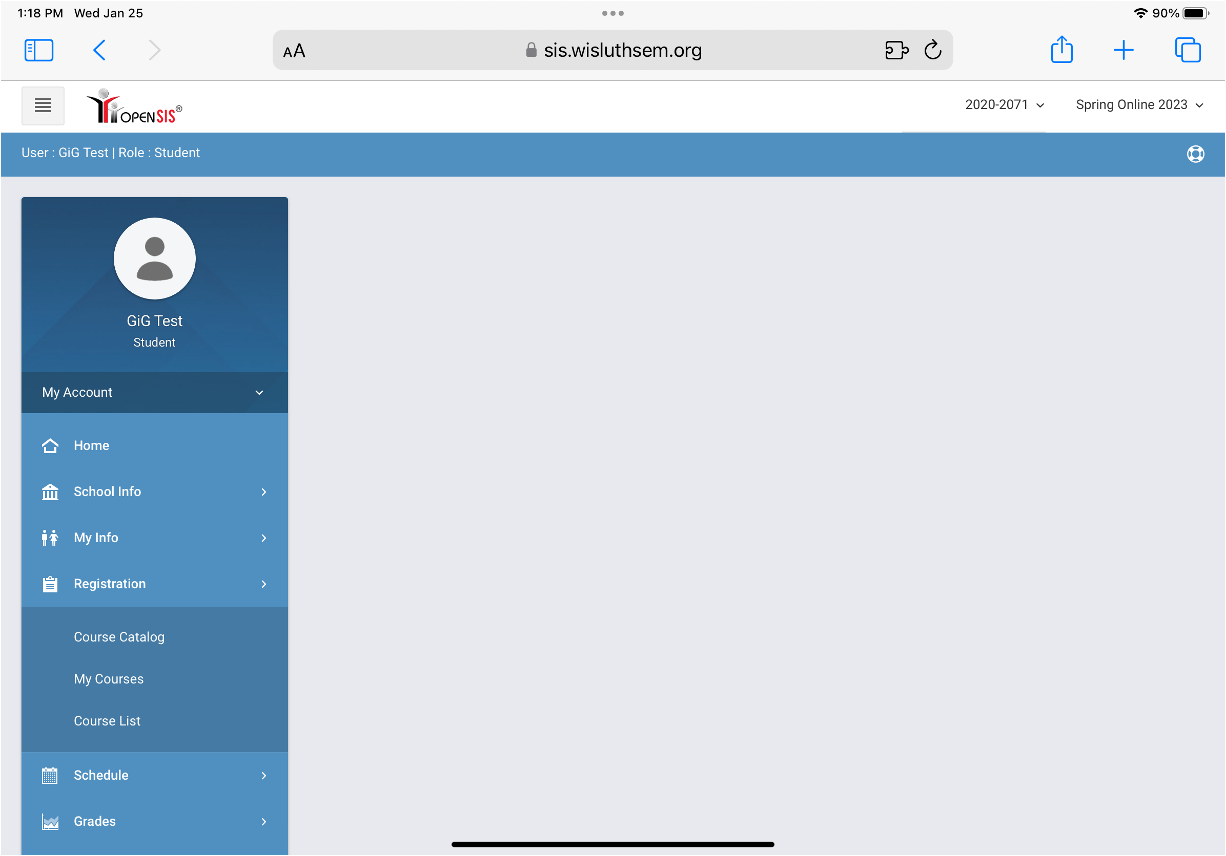
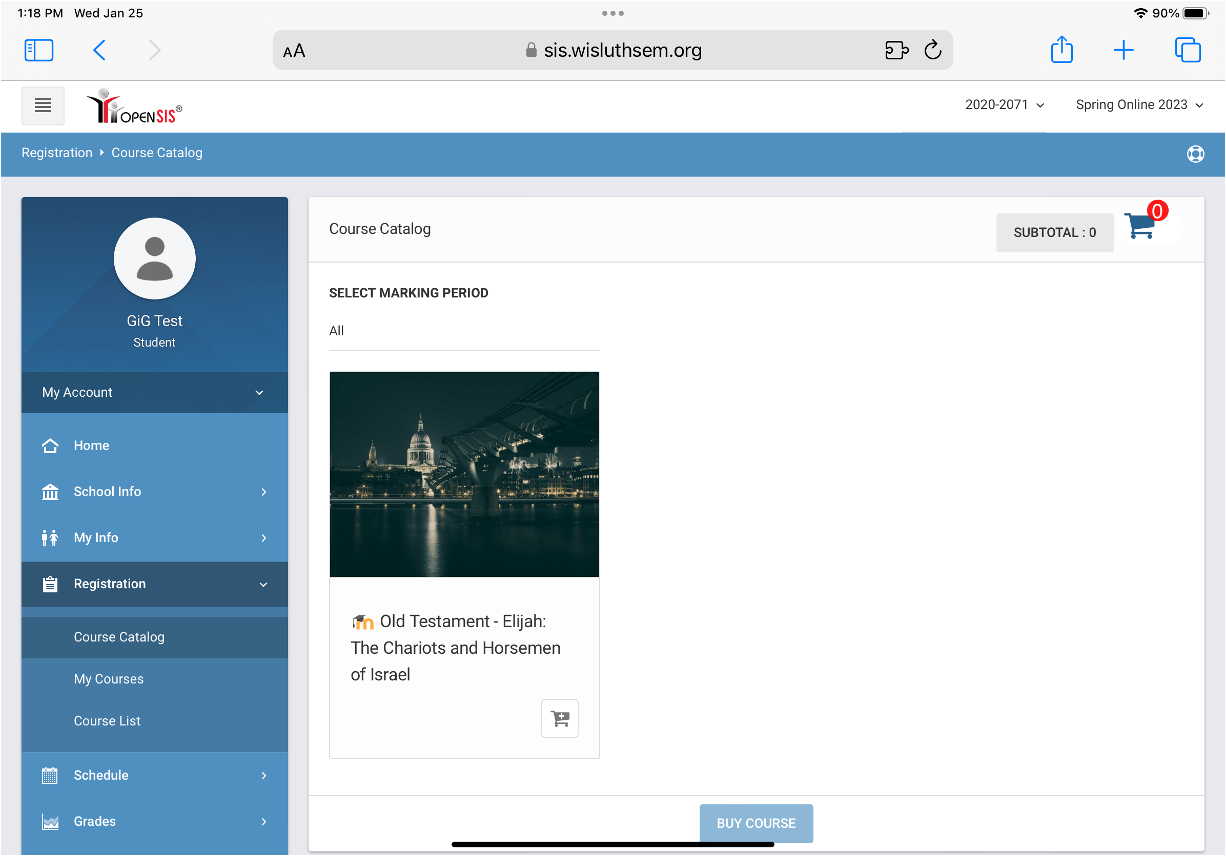
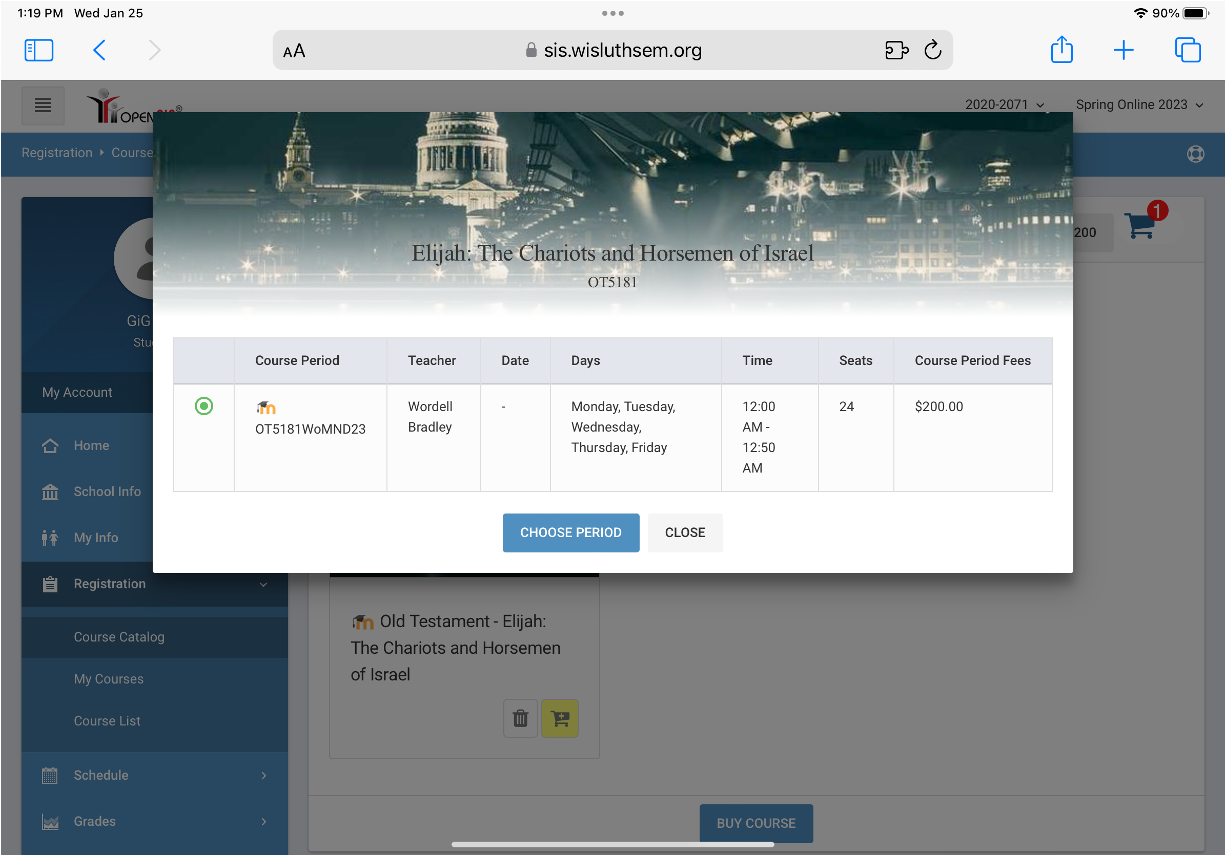
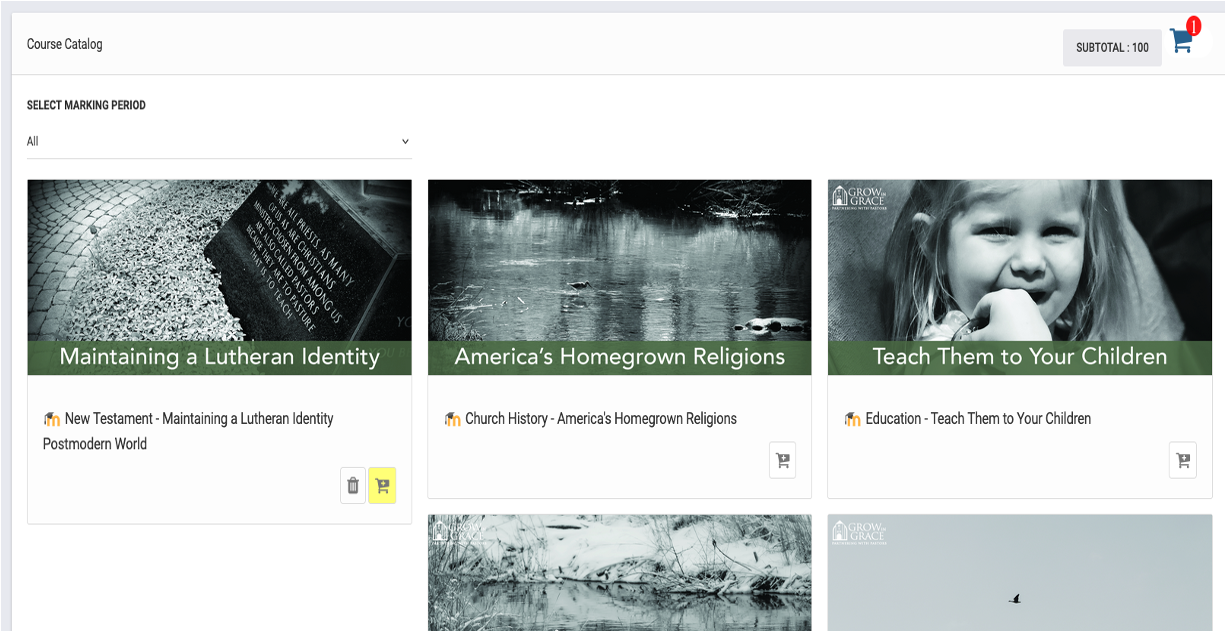
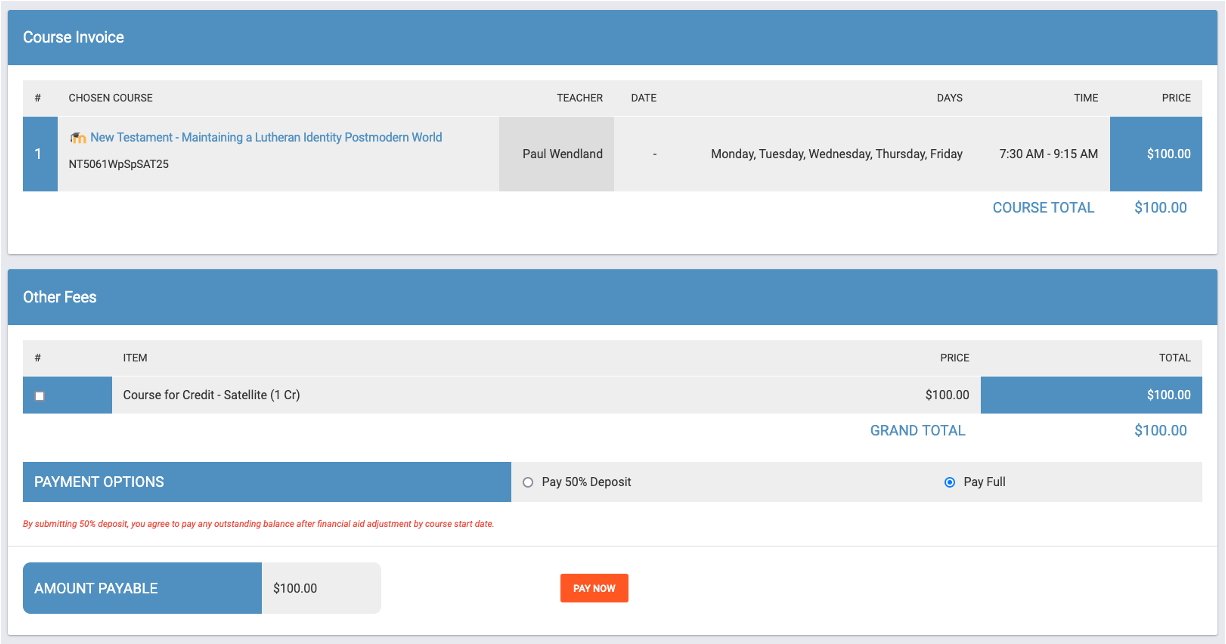
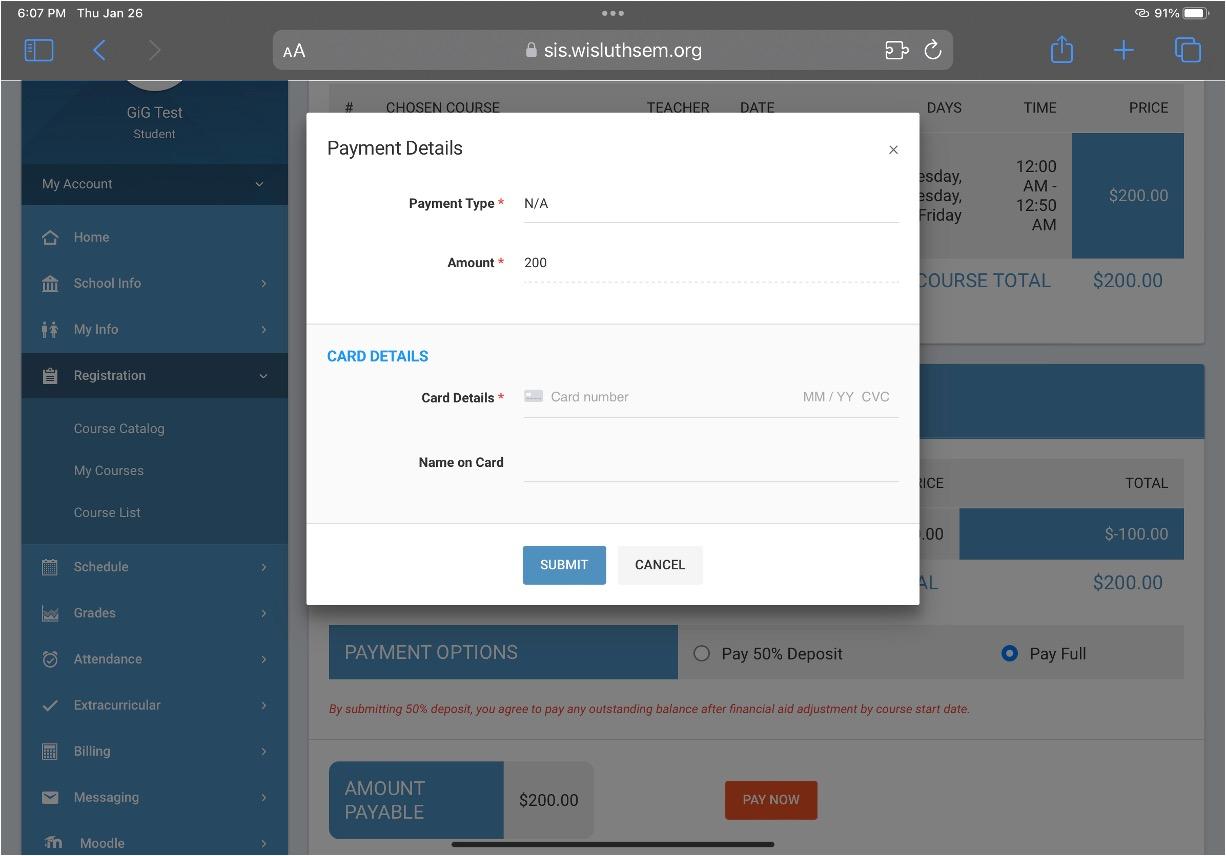
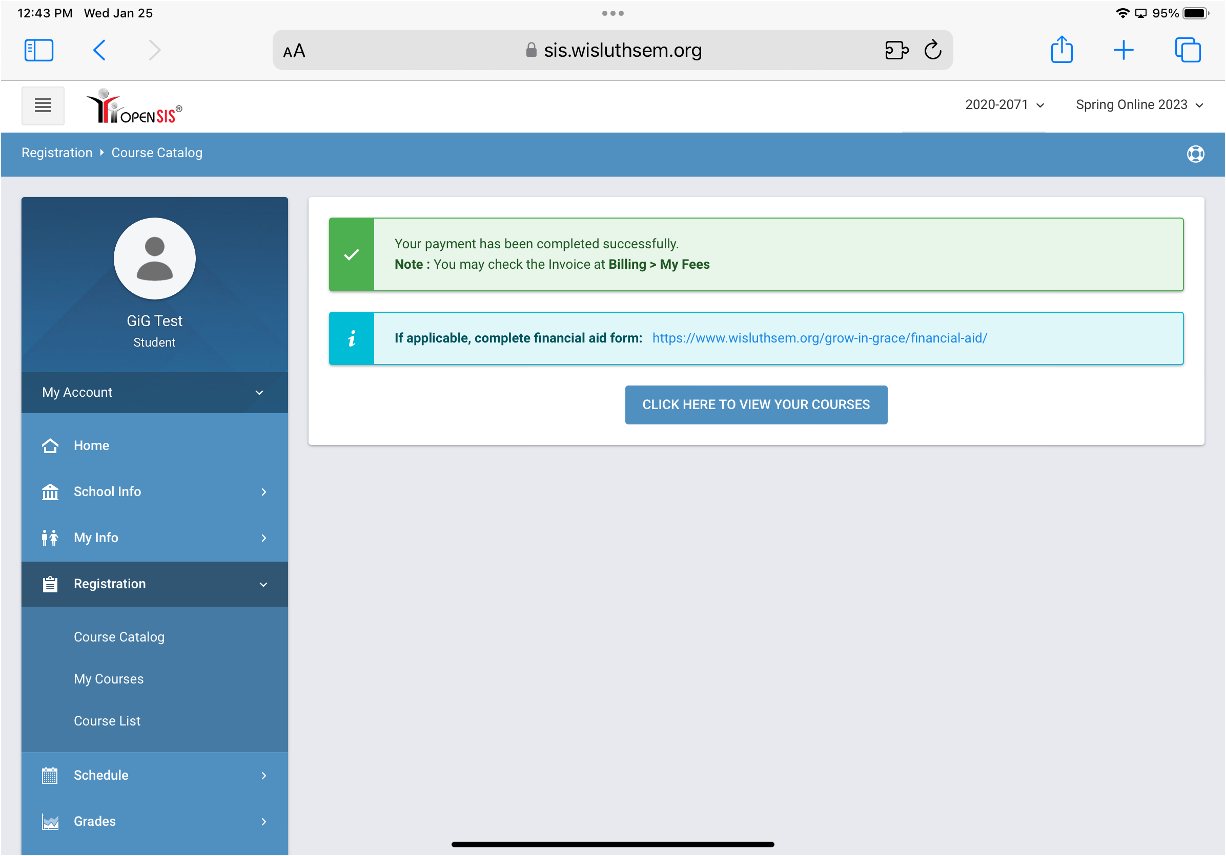
No comments to display
No comments to display